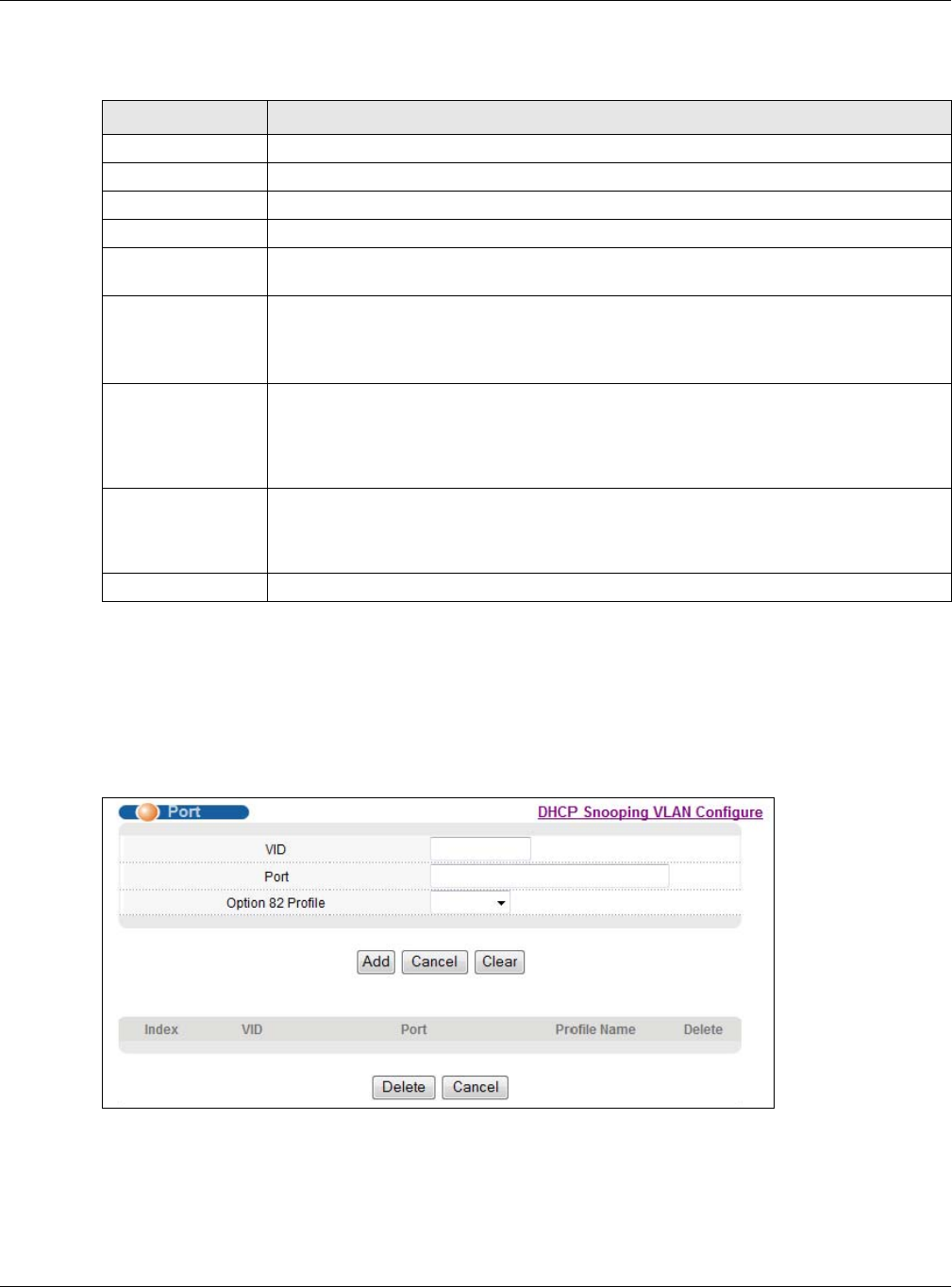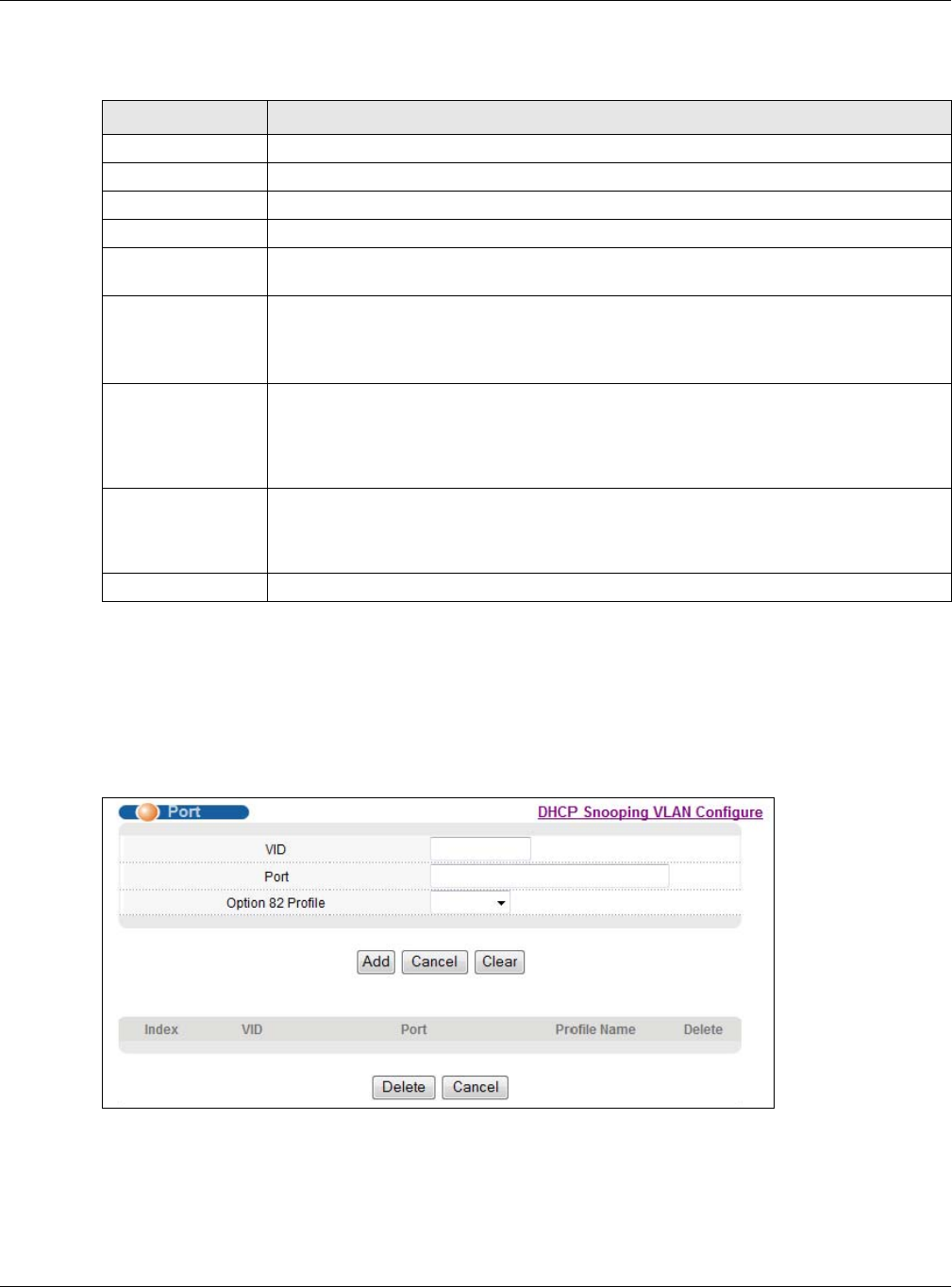
Chapter 25 IP Source Guard
GS2210 Series User’s Guide
213
The following table describes the labels in this screen.
25.5.3 DHCP Snooping VLAN Port Configure
Use this screen to apply a different DHCP option 82 profile to certain ports in a VLAN. To open this
screen, click Advanced Application > IP Source Guard > DHCP Snooping > Configure >
VLAN > Port.
Figure 150 Advanced Application > IP Source Guard > DHCP Snooping > Configure > VLAN > Port
Table 93 Advanced Application > IP Source Guard > DHCP Snooping > Configure > VLAN
LABEL DESCRIPTION
Show VLAN Use this section to specify the VLANs you want to manage in the section below.
Start VID Enter the lowest VLAN ID you want to manage in the section below.
End VID Enter the highest VLAN ID you want to manage in the section below.
Apply Click this to display the specified range of VLANs in the section below.
VID This field displays the VLAN ID of each VLAN in the range specified above. If you
configure the * VLAN, the settings are applied to all VLANs.
Enabled Select Yes to enable DHCP snooping on the VLAN. You still have to enable DHCP
snooping on the Switch and specify trusted ports.
Note: If DHCP is enabled and there are no trusted ports, DHCP requests will not succeed.
Option 82 Profile Select a pre-defined DHCP option 82 profile that the Switch applies to all ports in the
specified VLAN(s). The Switch adds the information (such as slot number, port number,
VLAN ID and/or system name) specified in the profile to DHCP requests that it
broadcasts to the DHCP VLAN, if specified, or VLAN. You can specify the DHCP VLAN in
the DHCP Snooping Configure screen (see Section 25.5 on page 209).
Apply Click Apply to save your changes to the Switch’s run-time memory. The Switch loses
these changes if it is turned off or loses power, so use the Save link on the top
navigation panel to save your changes to the non-volatile memory when you are done
configuring.
Cancel Click this to reset the values in this screen to their last-saved values.