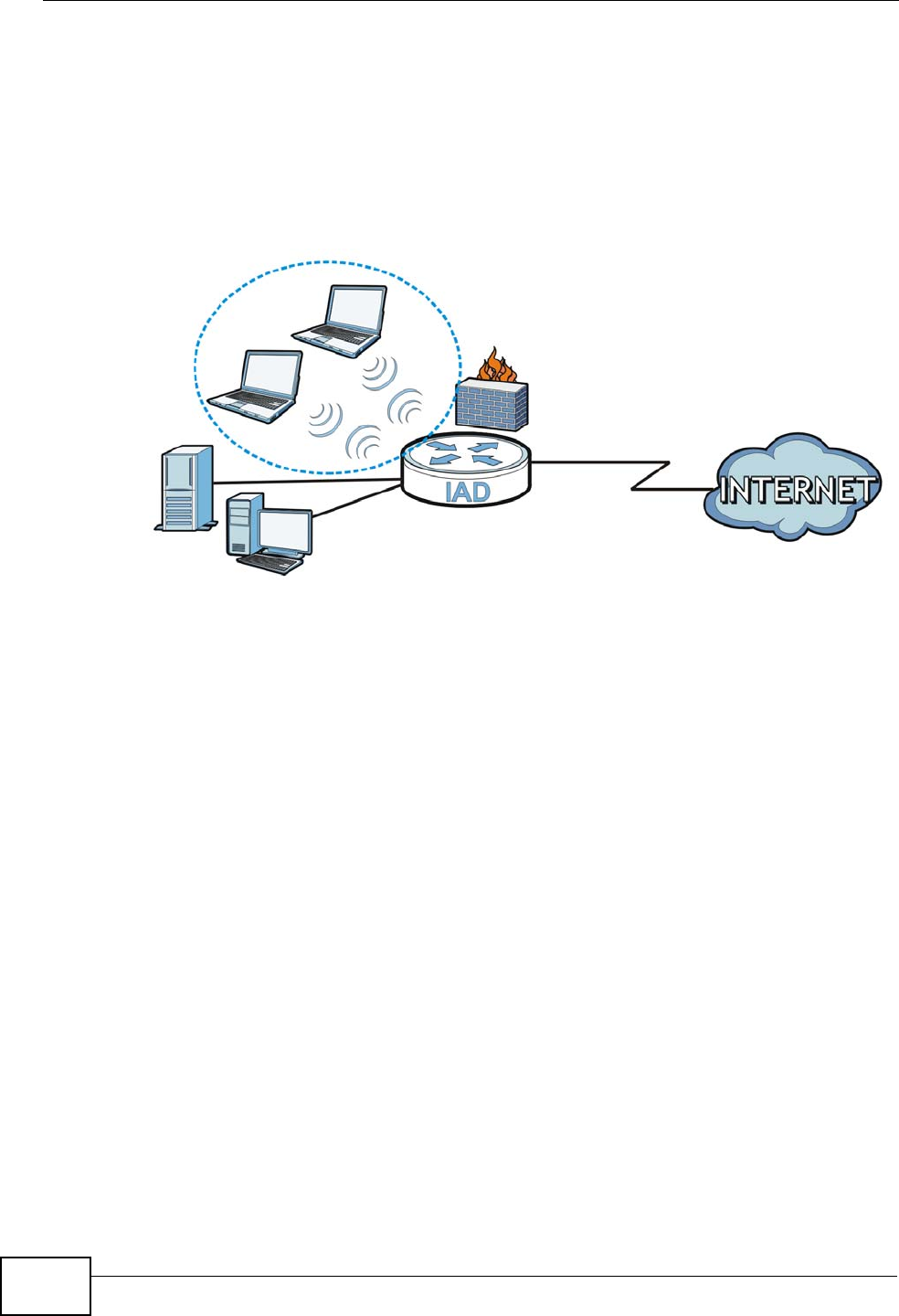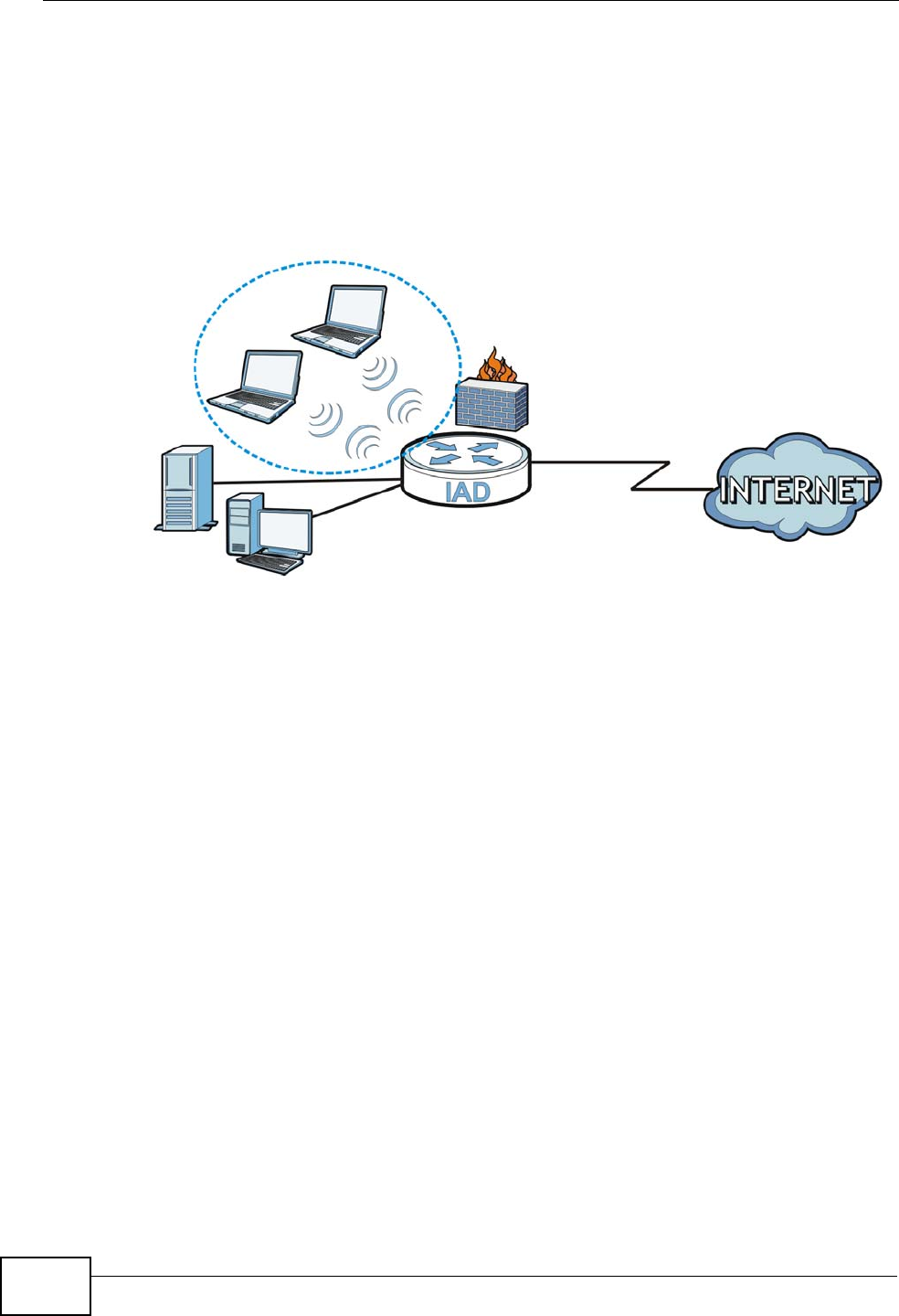
Chapter 1 Introducing the P-2812HNU-51c
P-2812HNU-51c User’s Guide
28
1.4.4 Wireless Connection
By default, the wireless LAN (WLAN) is enabled on the P-2812HNU-51c. IEEE
802.11a/b/g/n compliant clients can wirelessly connect to the P-2812HNU-51c to
access network resources. You can set up a wireless network with WPS (WiFi
Protected Setup) or manually add a client to your wireless network.
Figure 6 Wireless Connection Application
1.4.4.1 The WPS Button
You can use the WPS button on the rear panel of the device to turn the wireless
LAN off or on. You can also use it to activate WPS in order to quickly set up a
wireless network with strong security.
Turn the Wireless LAN Off or On
1 Make sure the POWER LED is on (not blinking).
2 Press the WPS button for one second and release it. The WLAN/WPS LED should
change from on to off or vice versa.
Activate WPS
1 Make sure the POWER LED is on (not blinking).
2 Press the WPS button for more than five seconds and release it. Press the WPS
button on another WPS -enabled device within range of the P-2812HNU-51c. The
WLAN/WPS LED should flash while the P-2812HNU-51c sets up a WPS
connection with the wireless device.
LAN
WLAN
WAN