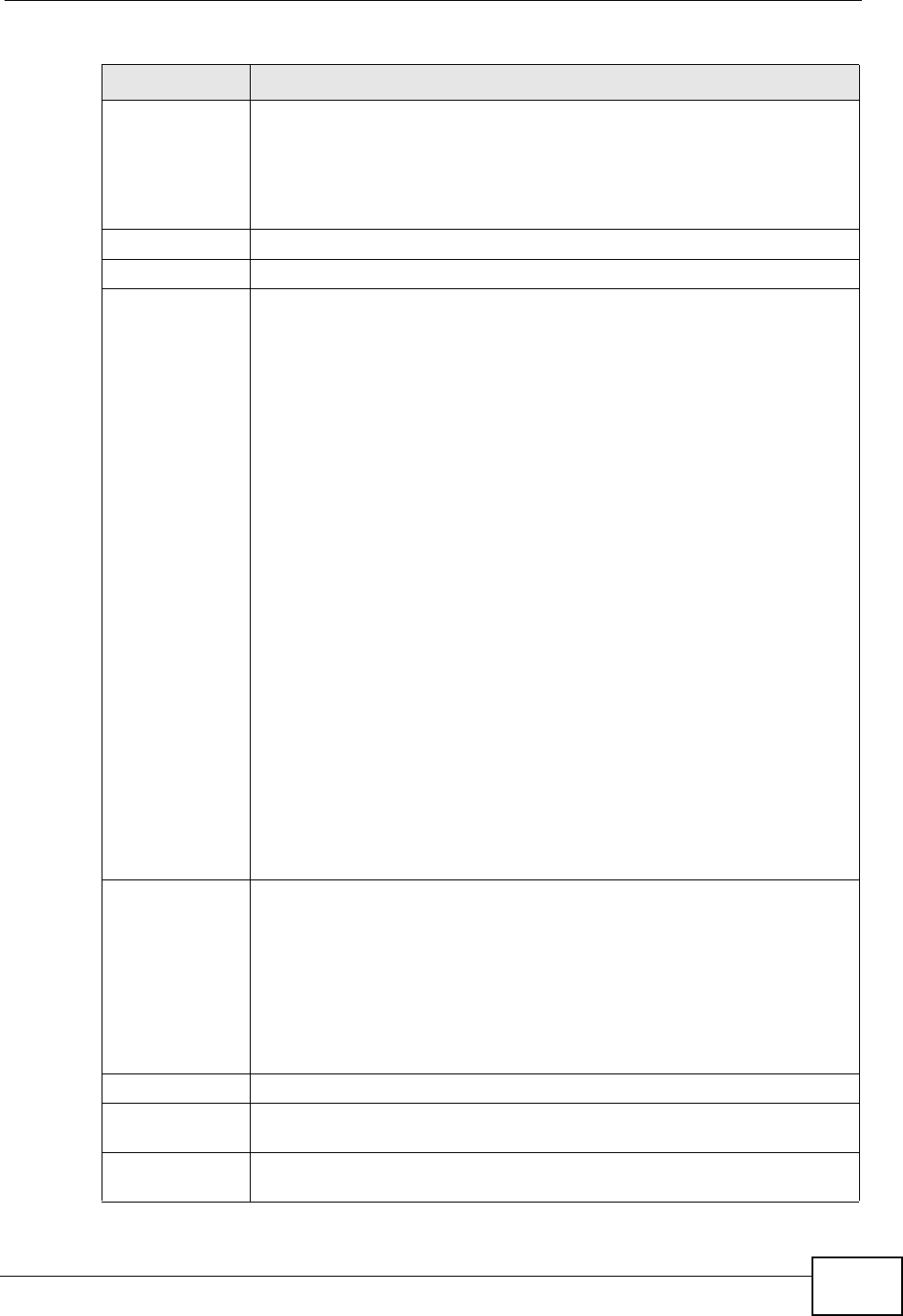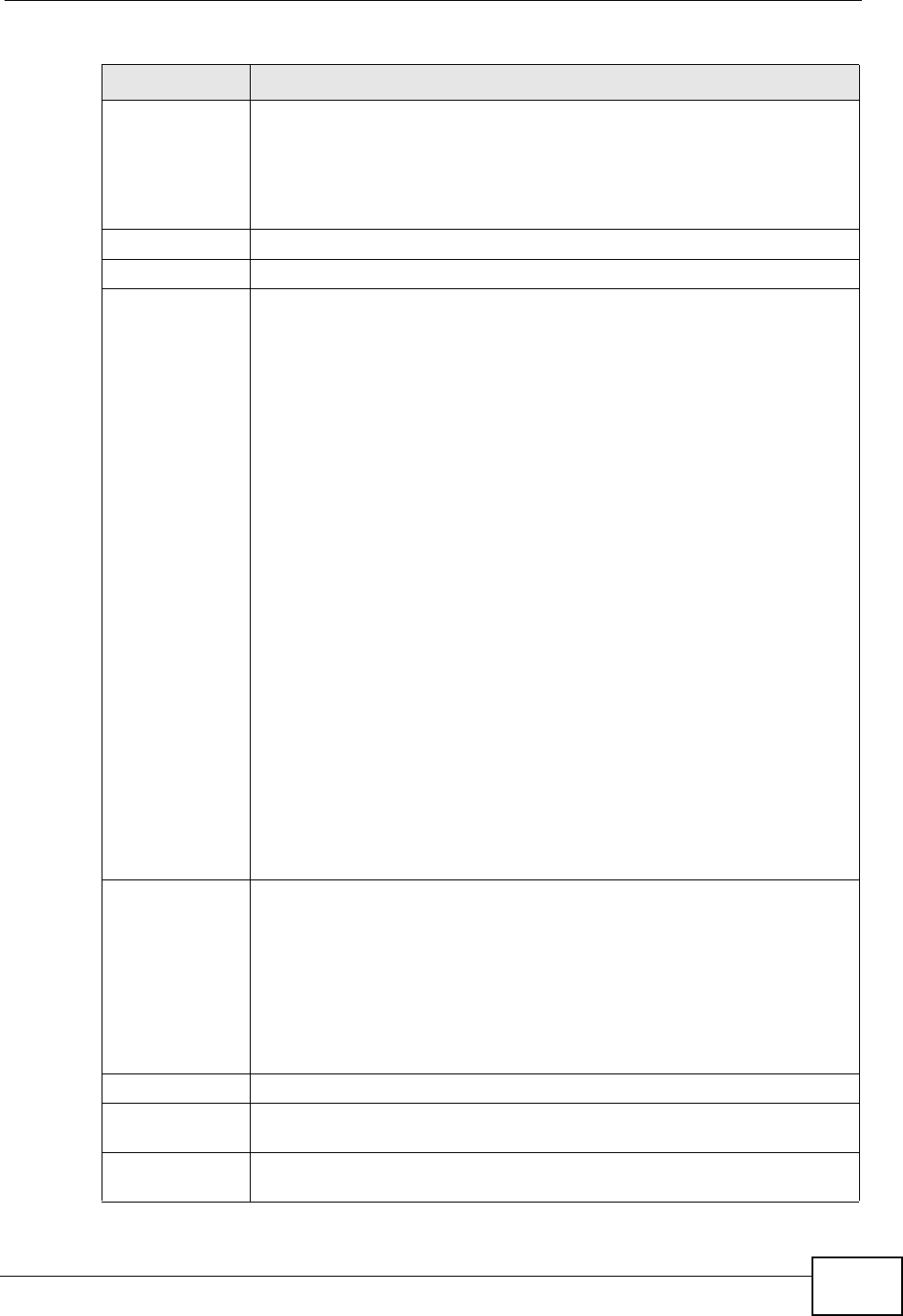
Chapter 4 Status Screens
P-2812HNU-51c User’s Guide
85
Memory
Usage
This field displays what percentage of the P-2812HNU-51c’s memory is
currently used. Usually, this percentage should not increase much. If
memory usage does get close to 100%, the P-2812HNU-51c is probably
becoming unstable, and you should restart the device. See Section 28.4
on page 376, or turn off the device (unplug the power) for a few
seconds.
Interface Status
Interface This column displays each interface the P-2812HNU-51c has.
Status This field indicates whether or not the P-2812HNU-51c is using the
interface.
For the DSL interface, this field displays LinkDown (line is down) or Up
(line is up or connected).
For the LAN or Ethernet WAN interface, this field displays Up when the
P-2812HNU-51c is using the interface and NoLink when the line is
disconnected.
For the WLAN interface, it displays Up when WLAN is enabled or
Disabled when WLAN is not active.
For the 3G WAN interface, it displays:
• NoDevice when no 3G card is inserted,
• Disabled when the 3G WAN is not activated,
• Up when the 3G WAN connection is up,
• Down when the 3G connection is down,
• NoResponse when there is no response from the inserted 3G card,
• NeedPIN if the PIN code you entered in the WAN > 3G Backup
screen is not the right one for the 3G card you inserted,
• NeedPUK if you enter the PIN (Personal Identification Number)
code incorrectly for three times and the SIM card is blocked by your
ISP,
•or DamagedSIM when the SIM card is damaged or not inserted.
If a link displays in this field, click the link to view more status
information or enter the correct PIN or PUK (Personal Unblocking Key)
code.
Rate For the DSL interface, it displays the downstream and upstream
transmission rate.
For the LAN or Ethernet WAN interface, this displays the port speed and
duplex setting.
For the WLAN interface, it displays the maximum transmission rate.
For the 3G WAN interface, it displays the downstream and upstream
transmission rate.
More Status
WAN Service
Statistics
Click this link to view packet specific statistics of the WAN
connection(s). See Section 4.2.3 on page 89.
Route Info Click this link to view the internal routing table on the P-2812HNU-51c.
See Section 4.2.4 on page 90.
Table 7 Status Screen
LABEL DESCRIPTION