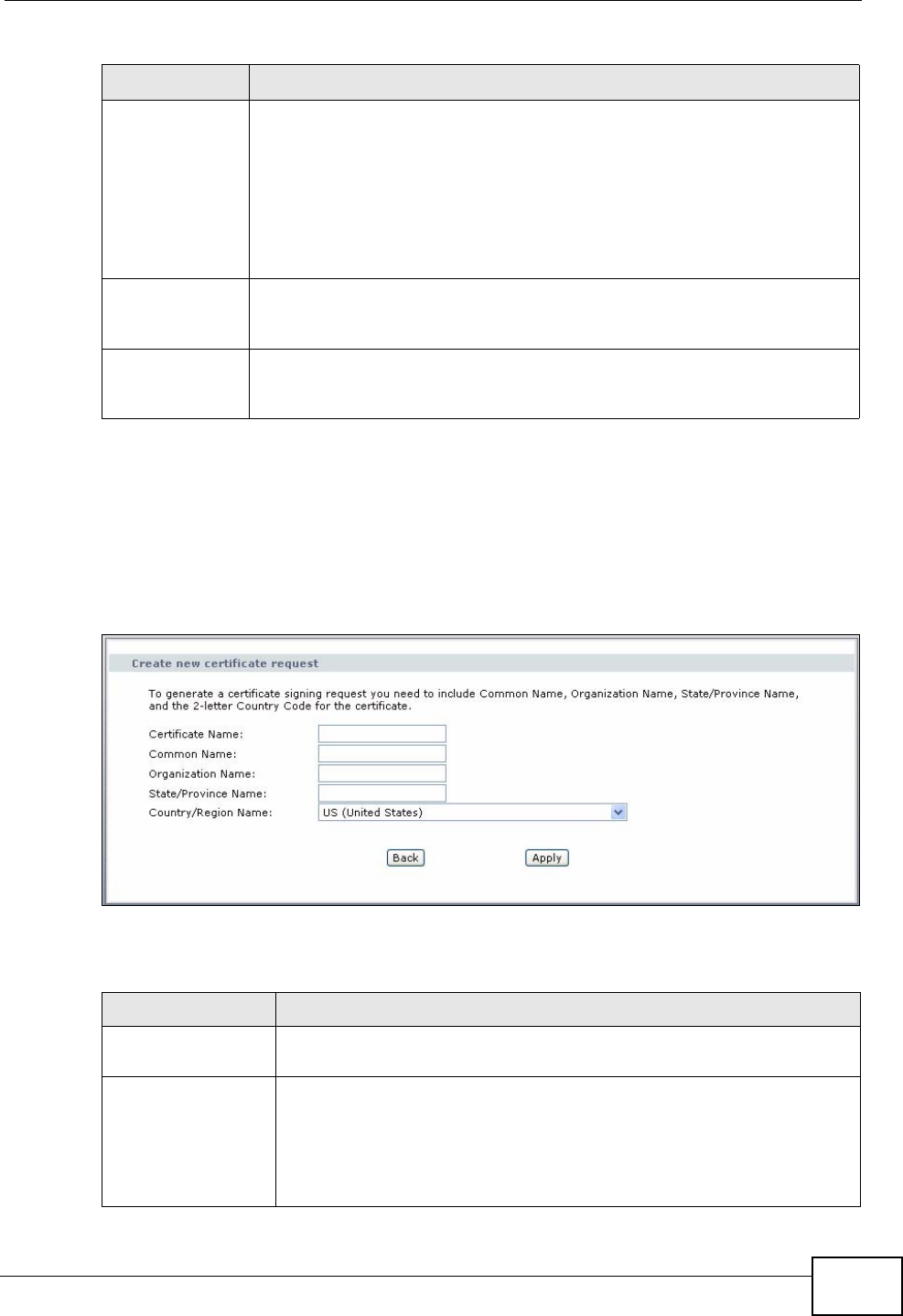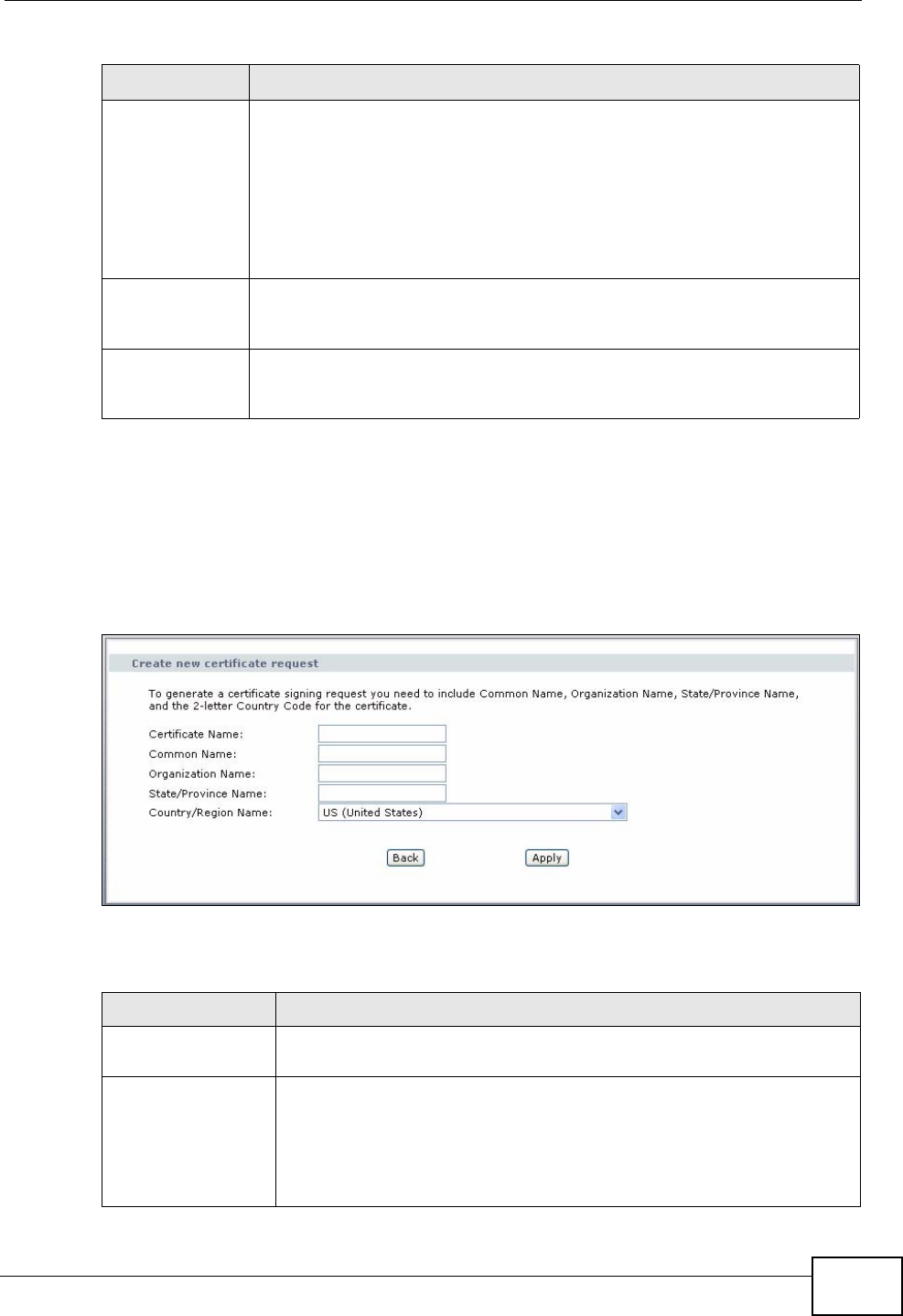
Chapter 14 Certificate
P-2812HNU-51c User’s Guide
283
14.3.1 Create Certificate Request
Click Security > Certificates > Local Certificates and then Create Certificate
Request to open the My Certificate Create screen. Use this screen to have the
P-2812HNU-51c generate a certification request.
Figure 141 Create Certificate Request
The following table describes the labels in this screen.
Modify Click the View button to open a screen with an in-depth list of
information about the certificate (or certification request).
Click the Load Signed button to import a valid certification to replace
the request.
Click the Remove button to delete the certificate (or certification
request). You cannot delete a certificate that one or more features is
configured to use.
Create
Certificate
Request
Click this button to go to the screen where you can have the P-
2812HNU-51c generate a certification request.
Import
Certificate
Click this button to open a screen where you can save the certificate
that you have enrolled from a certification authority from your
computer to the P-2812HNU-51c.
Table 86 Local Certificates (continued)
LABEL DESCRIPTION
Table 87 Create Certificate Request
LABEL DESCRIPTION
Certificate Name Type up to 31 ASCII characters (not including spaces) to identify this
certificate.
Common Name Select a radio button to identify the certificate’s owner by IP address,
domain name or e-mail address. Type the IP address (in dotted
decimal notation), domain name or e-mail address in the field
provided. The domain name or e-mail address can be up to 31 ASCII
characters. The domain name or e-mail address is for identification
purposes only and can be any string.