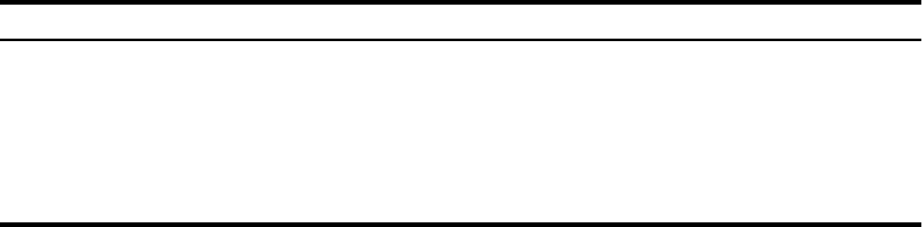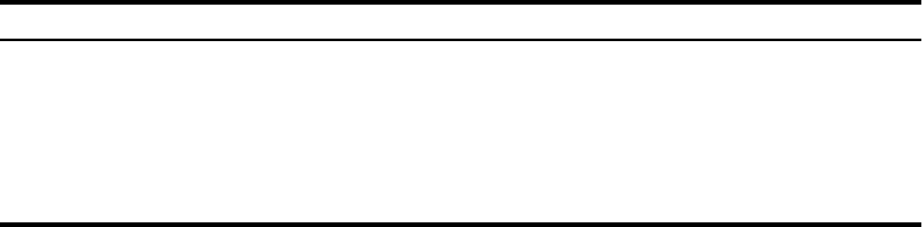
System ResponseHexadecimal Value
Prompts for the name of the secondary bootstrap file.80
Halts the system before the secondary bootstrap.100
Marks corrected read data error pages as bad.2000
Displays extensive, detailed debug messages during the boot process.10000
Displays selected user-oriented messages during the boot process.20000
The following examples show how to use the SET BOOT_OSFLAGS command:
• The following command specifies the root directory as 0 and the parameter as 1, which sets
the system to perform a conversational boot from the [SYS0] directory when you enter the
BOOT command:
>>> SET BOOT_OSFLAGS 0,1
• The following command specifies the root directory as 1 and the parameter as 0, which sets
the system (for example, the second host in a two-system DSSI OpenVMS Cluster
configuration) to boot from the [SYS1] directory (instead of [SYS0]) when you enter the
BOOT command:
>>> SET BOOT_OSFLAGS 1,0
• The following example specifies the root directory as 0 and the parameters as 1, 2, 4, and
20000 (for a total hexadecimal value of 20007). As a result, when you enter the BOOT
command, the system performs a conversational boot from the [SYS0] directory with
XDELTA, stops at the initial system breakpoint, and displays relevant user messages.
>>> SET BOOT_OSFLAGS 0,20007
To display the parameters you have just set, use the SHOW BOOT_OSFLAGS command. For
example:
>>> SHOW BOOT_OSFLAGS
BOOT_OSFLAGS = 0,20007
Now that the boot parameters have been set, to boot the system using the parameters you have
specified, simply type BOOT or B at the prompt (>>>).
A.2.4 Writing a New Boot Block
The boot block is block 0 of the system disk. It contains the size and location of the primary
bootstrap image (APB.EXE) used to boot the system. If you suspect that the boot block on your
system disk is invalid, you can use the Writeboot utility (WRITEBOOT.EXE) to write a new boot
block.
The Writeboot utility is copied to your system disk during the installation procedure. It enables
you to create a bootable OpenVMS Alpha system disk from one that was originally created by
one of the following methods:
• A nonimage backup of an Alpha system disk (possibly corrupting the boot block)
• A nonimage restore of an Alpha system disk from an image save set
The Writeboot utility also enables you to rewrite the boot block of an OpenVMS Alpha system
disk to point to a new version of the OpenVMS Alpha primary bootstrap file (APB.EXE) that
you have previously copied to the disk. (Note that the file must be contiguous.)
A.2 Configuring Boot Behavior for Alpha Systems 181