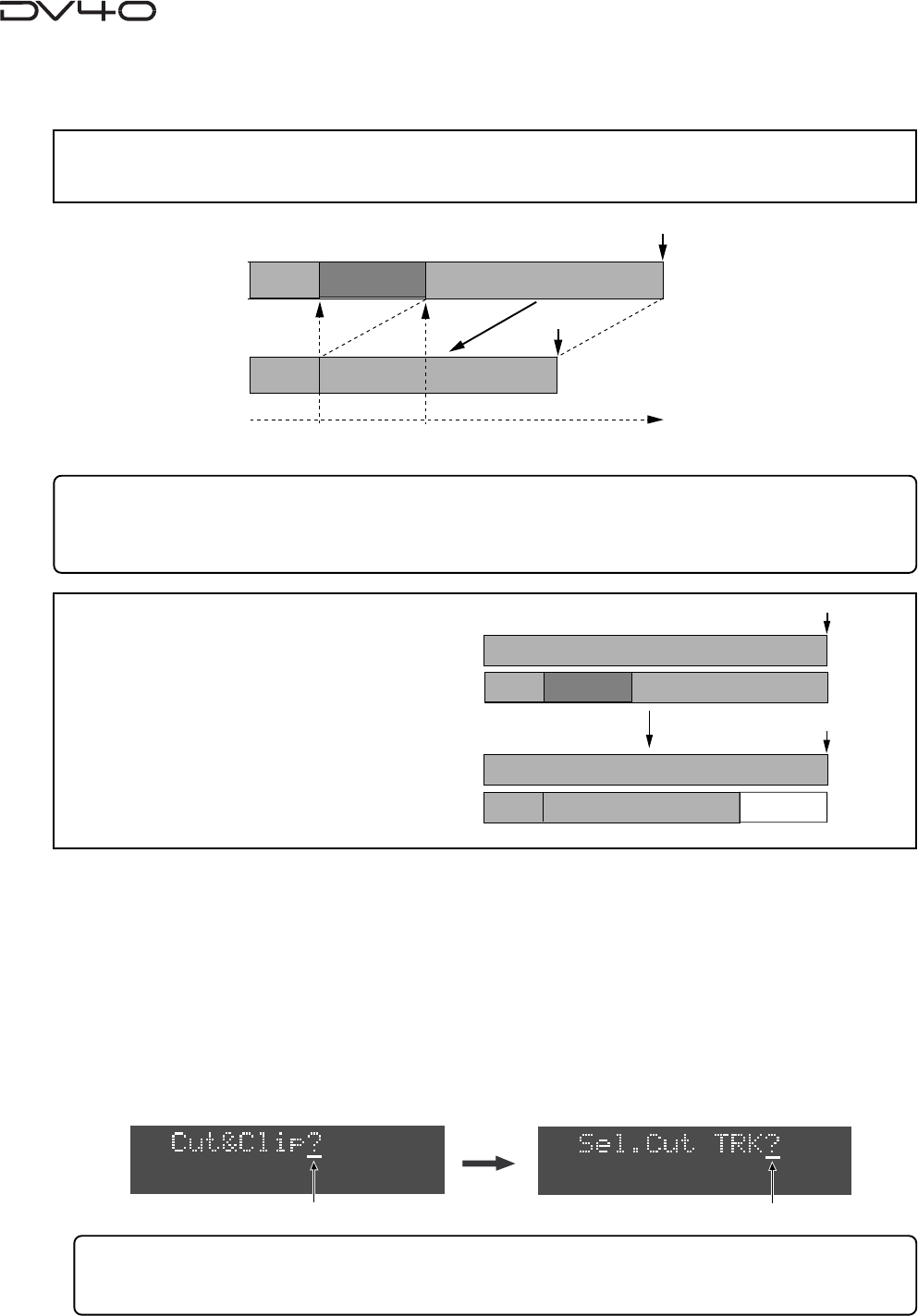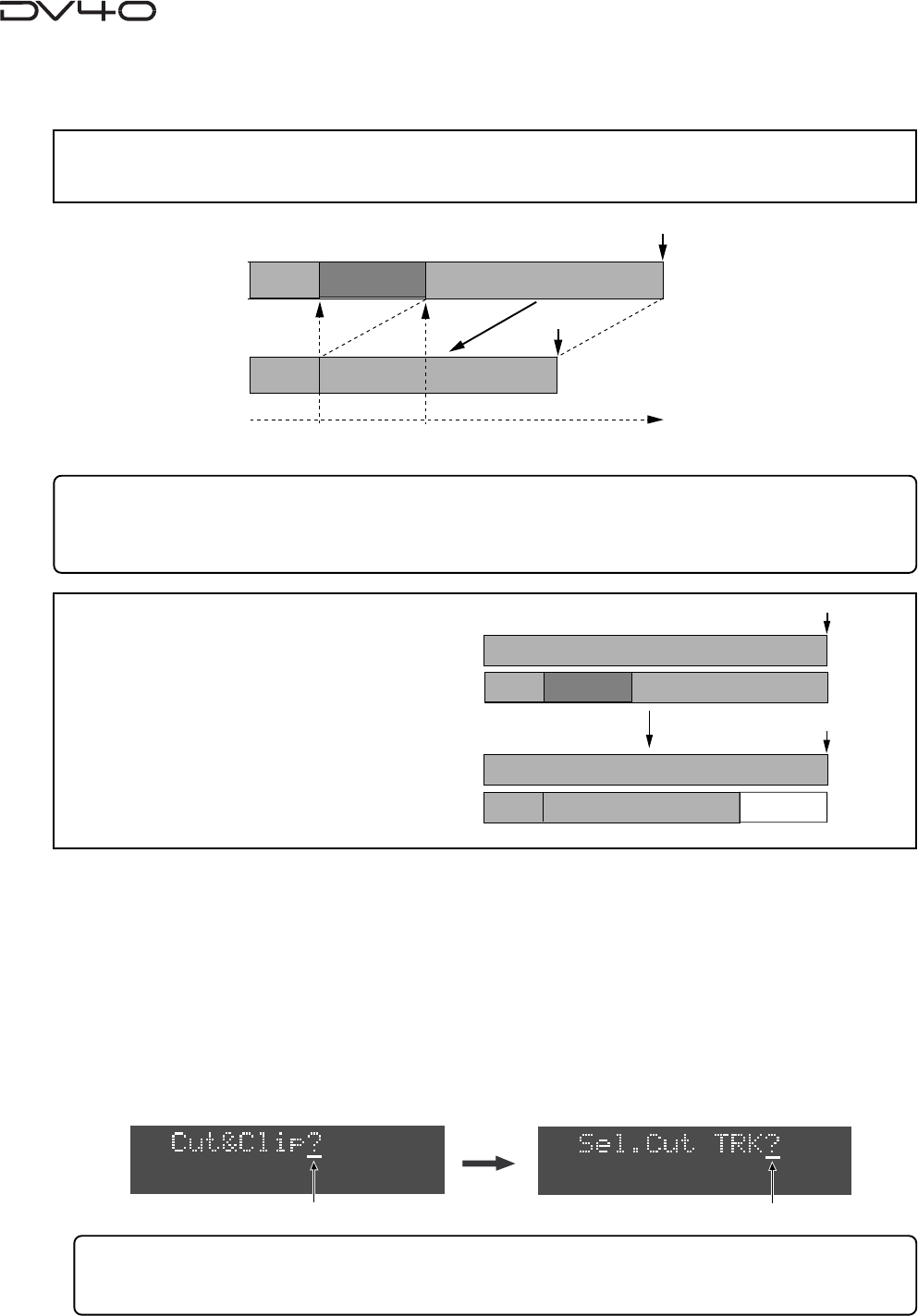
10-8
Cutting track data
You can cut track data between the "SOURCE IN" and "SOURCE OUT" points.
1. Store the "SOURCE IN" and "SOURCE OUT" points.
See "Chapter 6: Storing time data" for details about how to store these points.
2. If necessary, trim these edit points using the preview function.
See "Chapter 8: Preview function" for details about how to trim edit points.
3. While stopped, press the [AUDIO EDIT] key to show "Cut & Clip?" on the display, followed by the
[ENTER/YES] key.
By pressing the [ENTER/YES] key, "Sel.Cut TRK?" appears on the display.
<Note>
If only data on a single track of a STE-
REO audio file is cut, the REC END point
of the file does not changed.
For example, if only data on track 2 is
cut as illustrated on the right, the REC
END point of the audio file does not
changed because the REC END point of
track 1 does not change.
Cut data
SOURCE IN
point
SOURCE OUT
point
REC END
REC END
Track 2
Track 1
Track 2
Track 1
Tips:
You can select any one or more tracks to be cut available in the file. With a MONO file, only track 1 can
be selected.
Tips:
If you cut data for all tracks, the REC END point of the file moves forward.
If you cut data for some of tracks, “0” data replaces the previous data, and the file length does not change.
FlashingFlashing
REC END
Cut data
REC END
data "0"
<Note>
You cannot cut operation with a “
Tape mode
” audio file.