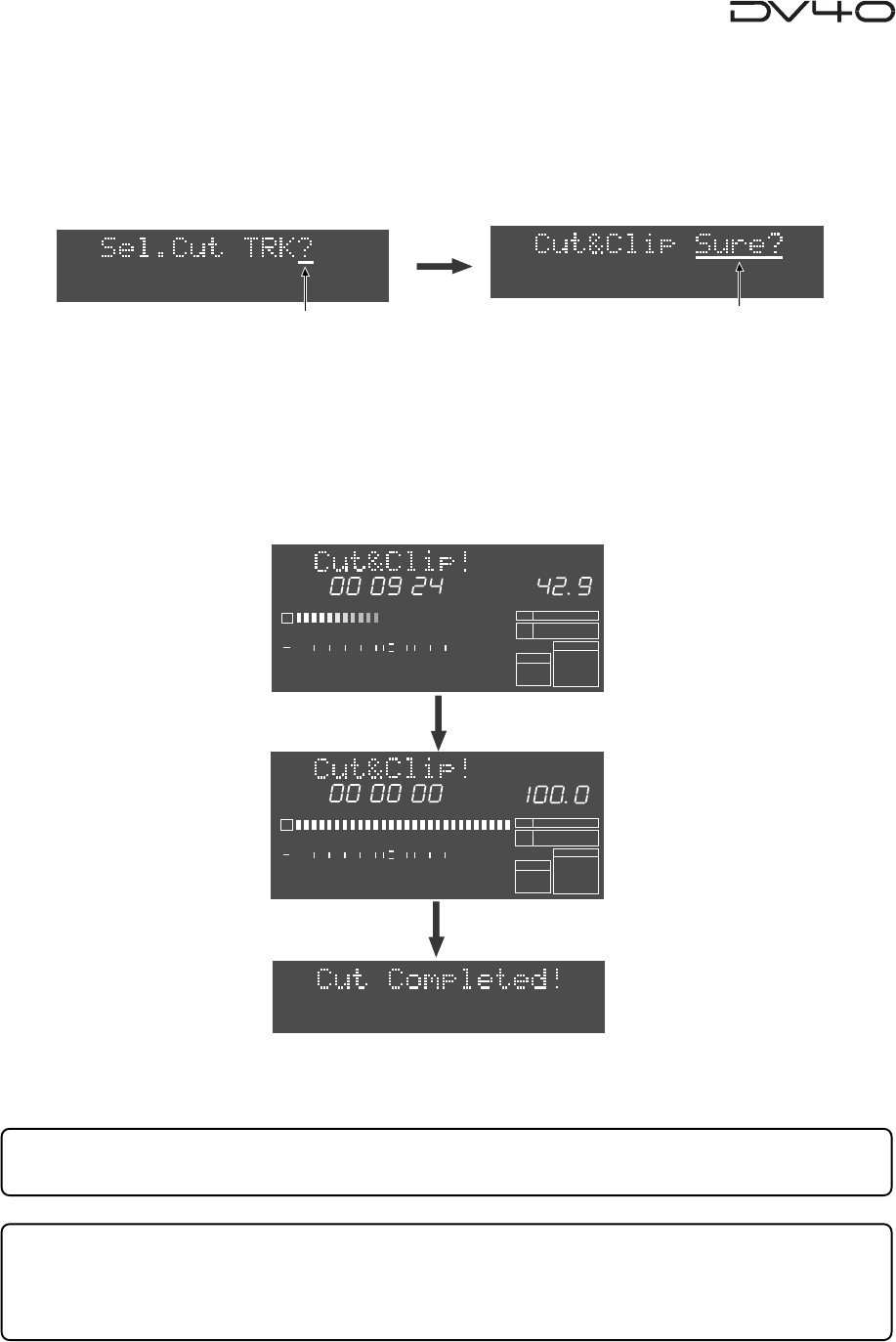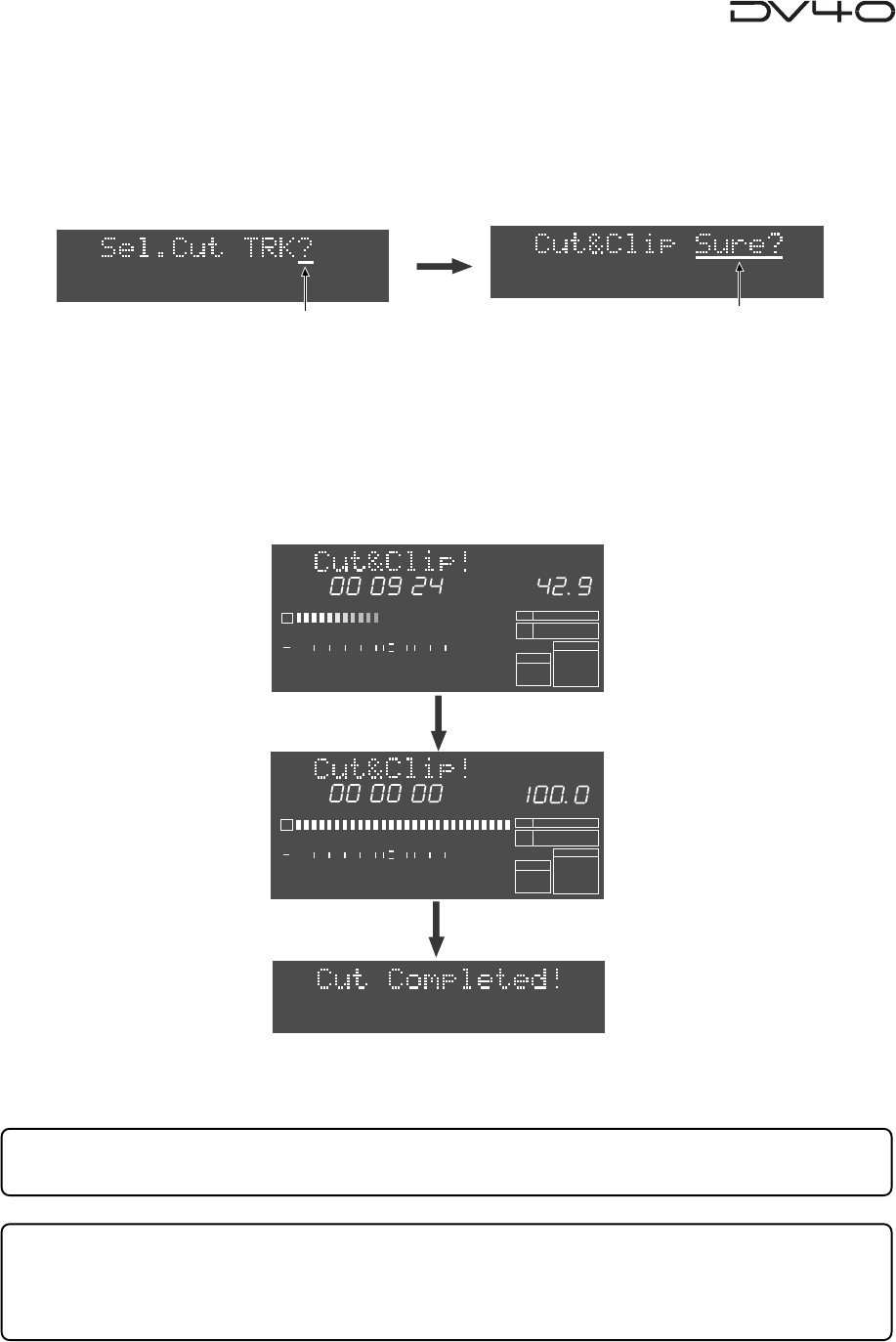
10-9
6. Press the [EXIT/NO] or [STOP] key repeatedly to exit the AUDIO EDIT mode.
Tips:
If you are not satisfied with the result, you can undo the cut operation.
Tips:
The cut track data still remains in the clipboard after the cut operation is completed.
While the cut data remains in the clipboard, you can paste or insert the data by executing "Paste Clip?"
or "Insert Clip?" described earlier in this chapter.
5. Press the [ENTER/YES] key.
The unit starts cutting track data between the "SOURCE IN" and "SOURCE OUT" points of the specified
track(s).
The display shows the required time together with the achieved percentage for cut.
The time is counted down while the percentage is counted up as the cut operation is in progress.
Also, the status is graphically shown by the track 1 level indicators which gradually light up from left to
right. When all the data is cut, "Cut Completed!" is shown and the unit stops.
4. Press the appropriate edit point key(s) ([SOURCE IN], [SOURCE OUT], [DEST IN] or [DEST OUT] keys)
to select the track(s) to be cut, and press the [ENTER/YES] key.
* These edit point keys are used to select tracks 1 through 4 (TR 1 through TR 4), as labeled below the keys.
Depending on the track mode of the audio file, the selectable tracks are restricted.
By pressing the [ENTER/YES] key, "Cut & Clip" with flashing "Sure?" appears on the display.
Flashing
Flashing
HMS
2
1
-INT-
BWF
FORMAT
CLOCK
-0.1%
kHz
48
24
FS
BIT
REMAIN
∞
60
50
42 34 28 2018
12
8
6543210OL
%
HMS
2
1
-INT-
BWF
FORMAT
CLOCK
-0.1%
kHz
48
24
FS
BIT
REMAIN
∞
60
50
42 34 28 2018
12
8
6543210OL
%