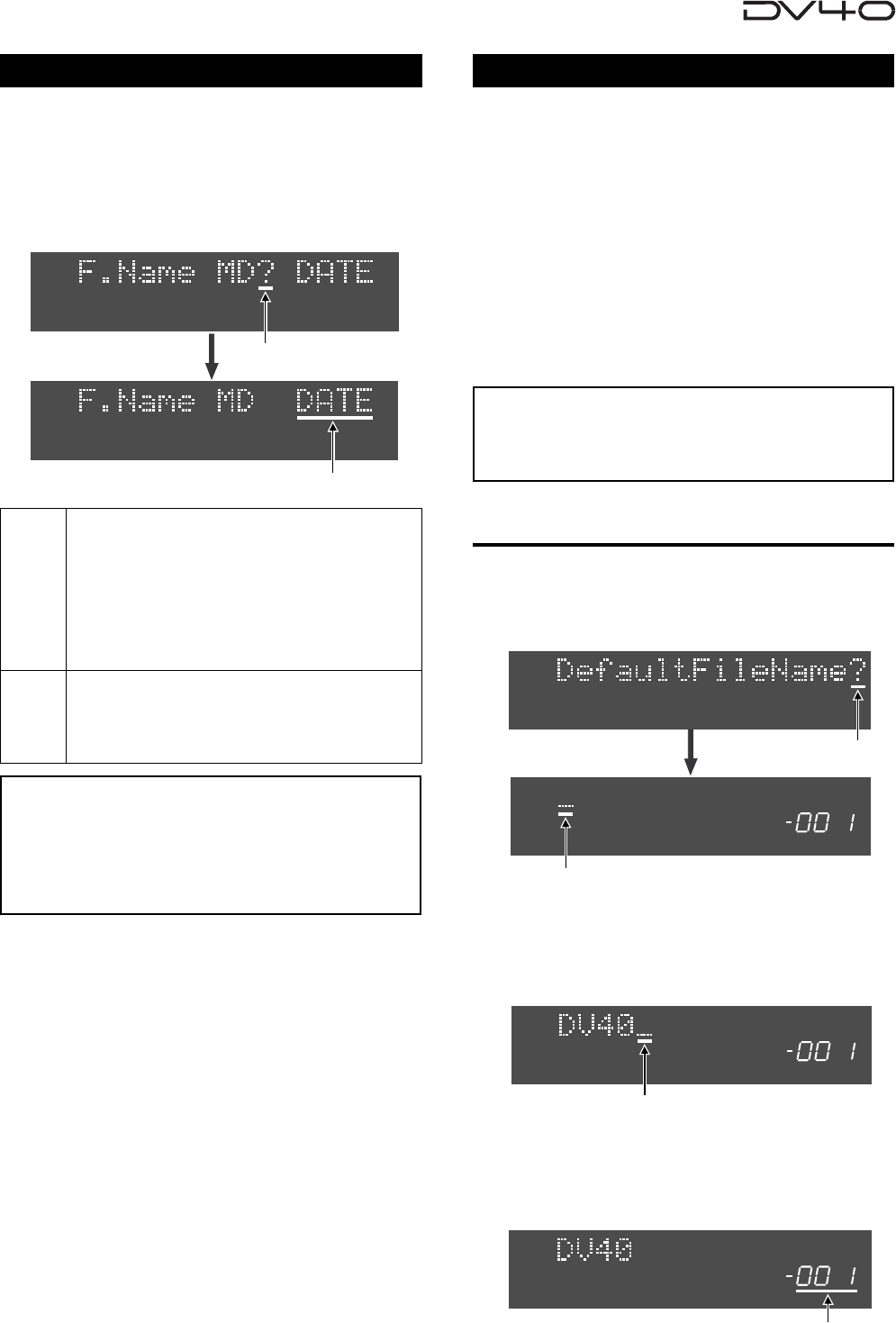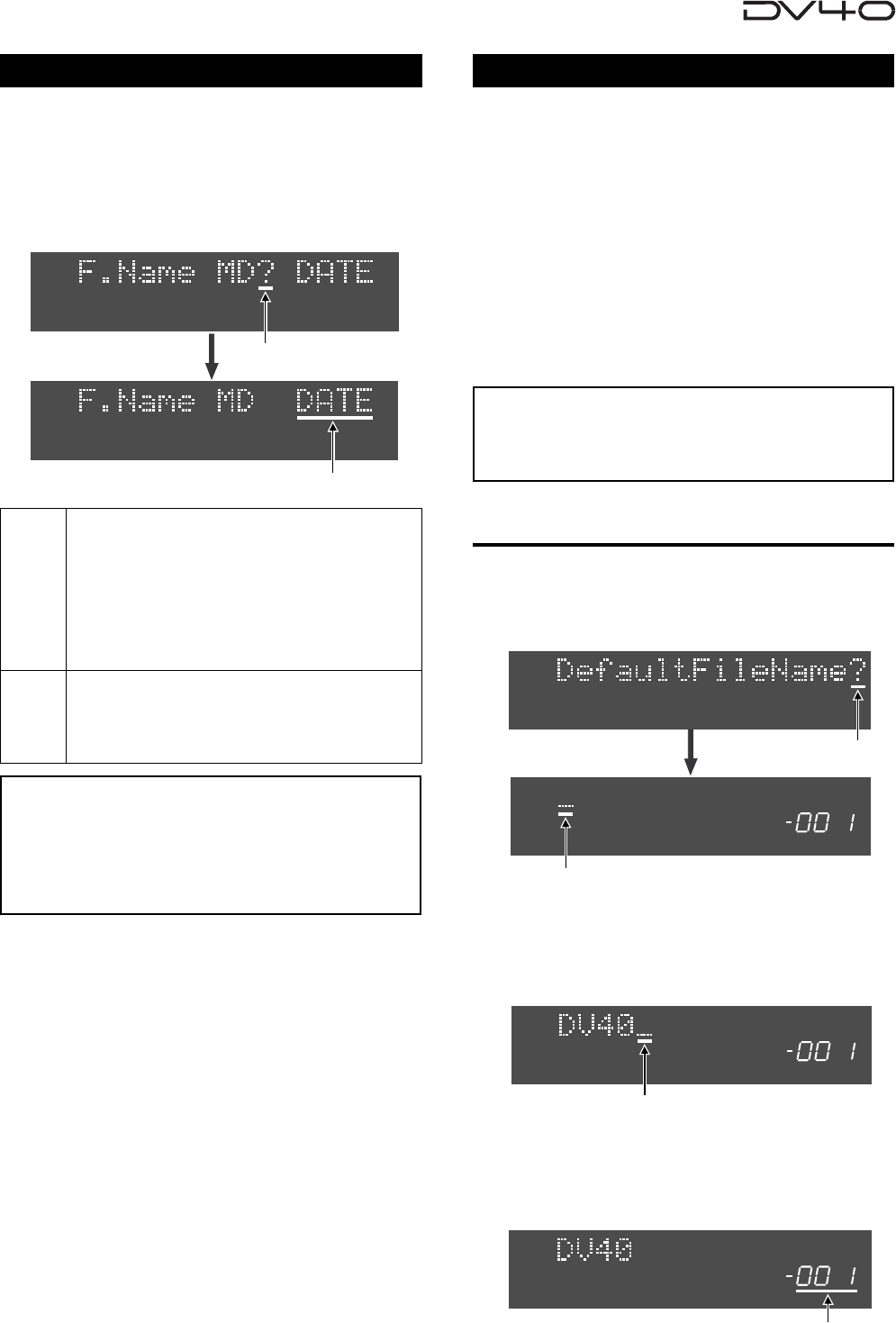
15-7
When creating a new audio file, you can give a name
in either of two formats; a desired file name followed
by a take number which automatically increments,
or a name including date/time information.
This setting is dependent on files and stored in the
Flash ROM.
File name mode setting
SETUP
Flashing
SETUP
“DATE”
“TAKE”
Each name starts by the file type ("S" for SD2 or "B" for
BWF), followed by time and date information and ends
by the file extension. This is the default.
For example, if you create a new SDII audio file at
15H:30M:40S on the 10th of May in 2002, the file name
will be "S15h 30m 40s may 2002.sd2". If a new BWF
audio file is created at the same date/time, the file name
will be "B15h 30m 40s may 2002.wav".
Each name starts by the file name which can be set in
the "Default File Name?" menu described below, followed
by a Take number which automatically increments, and
ends by the file extension.
Flashing
<Note>
If you do not set the default file name correctly in the
"Default File Name?" menu (described below), the DV40
automatically gives a name to a newly created file in
the "DATE" mode regardless of the "F.Name MD?" set-
ting.
When creating a new audio file, you can specify a
desired file name (default file name) followed by a
take number which automatically increments. The
default file name and starting take number can be
set in the "DefaultFileName?" menu and are effective
only when setting "F.Name MD?" to "TAKE".
If you create a new audio file, the DV40 gives a file
name starting by the specified file name, followed
by the take number and ended by the file exten-
sion. Each time recording in the NEW FILE mode is
made, a new audio file with an incremented take
number is created.
See Tips on the next page.
Default file name setting
<Note>
You do not need to set the file extension (".sd2" or
".wav"), which is automatically added to the file name/
take number.
Setting a file name and take number
1. Bring up "Default File Name?" menu and press
the [ENTER/YES] key.
The following appears on the DV40 FL display. (“_”
flashes.)
SETUP
Flashing
Flashing
2. Input a desired file name.
Using alphanumerical keys, jog dial and [SKIP/CURSOR
>>I] / [SKIP/CURSOR I<<] key, input a desired file name.
The following example names the file as “DV40”.
Flashing
SETUP
SETUP
3. Press the [ENTER/YES] key.
By pressing the [ENTER/YES] key, the file name is
defined as “DV40” and 3-digit number “-001” start
flashing.
Flashing
SETUP