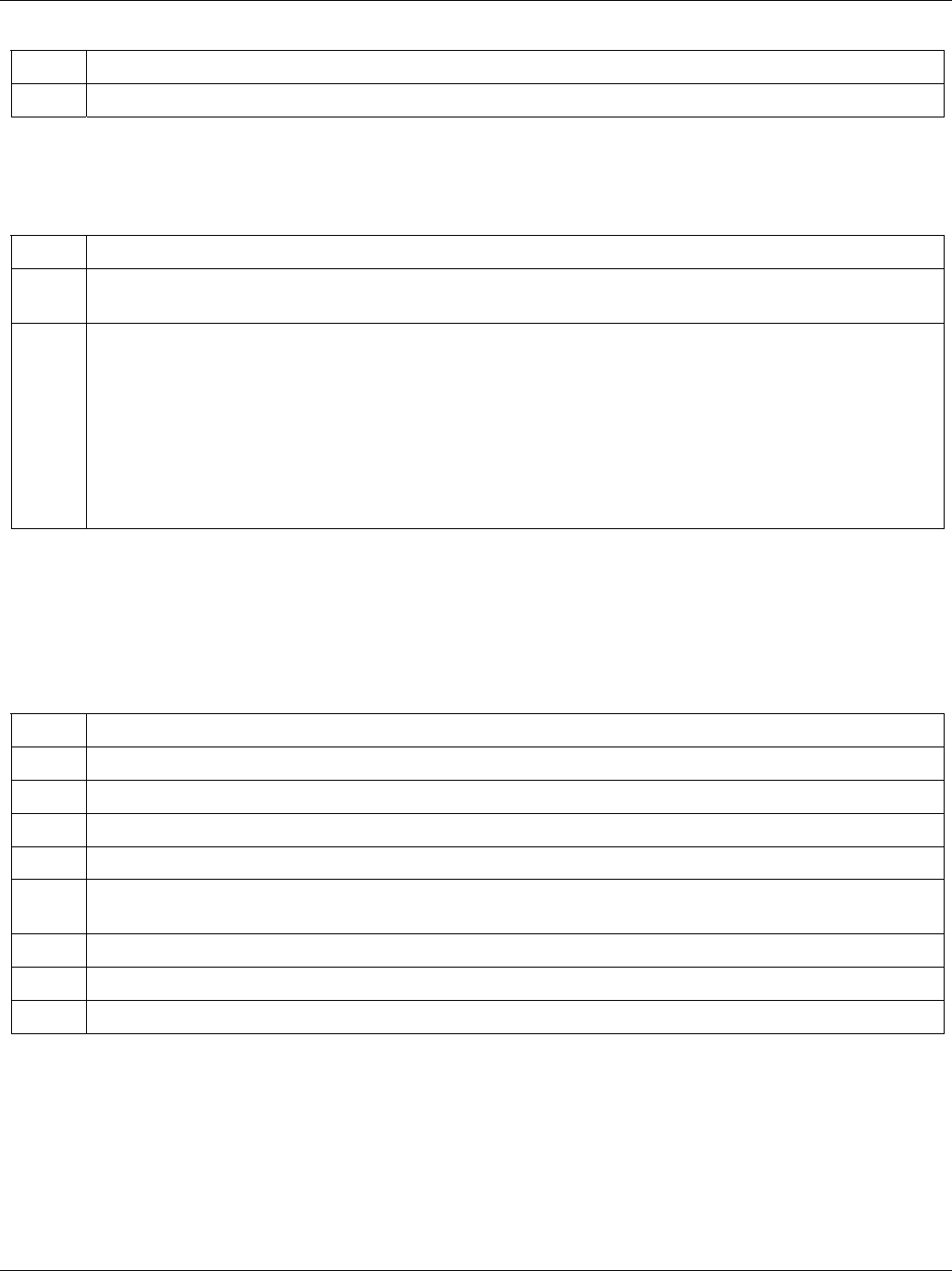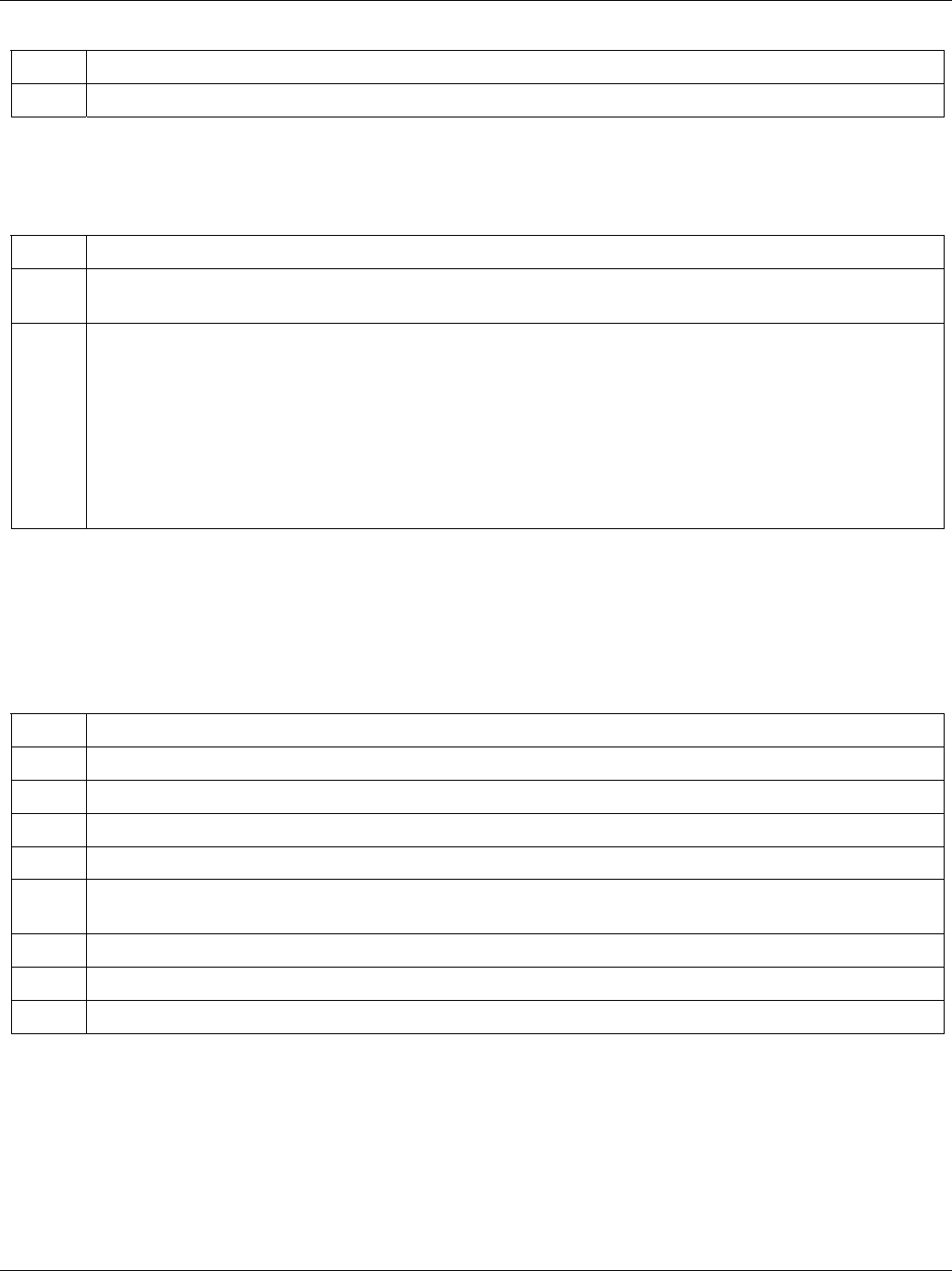
IES-1000 User’s Guide
Hardware Troubleshooting 8-3
Table 8-4 ADSL LED Troubleshooting
STEP CORRECTIVE ACTION
10 Repeat the steps above using a different ADSL port.
8.5 The LAN LED(s) Do Not Turn On
Table 8-5 LAN LED Troubleshooting
STEP CORRECTIVE ACTION
1 Make sure the LAN port of your network module is connected to an Ethernet WAN switch with a
straight-through Category 5 UTP (Unshielded Twisted Pair) cable with RJ-45 connectors.
2 The factory default settings for the LAN (Ethernet) port of the network module are:
Speed: Auto
Duplex: Auto
Flow control: Auto
If the IES-1000’s auto-negotiation is turned off, an Ethernet port uses the pre-configured speed and
duplex mode when making a connection, thus requiring you to make sure that the settings of the WAN
switch Ethernet port are in the same order to connect.
8.6 There Is No Voice on an ADSL Connection
The AAM1008 has internal POTS (Plain Old Telephone Service) splitters and CO side RJ-11 ports that allow the
telephone wiring used for ADSL connections to also simultaneously carry normal voice conversations.
Table 8-6 ADSL Voice Troubleshooting
STEP CORRECTIVE ACTION
1 Make sure the subscriber has a POTS splitter properly installed.
2 Check the ADSL line pin assignments shown in the Pin Assignments appendix.
3 Check the telephone wire connections between the subscriber and the MDF(s).
4 Check the telephone wire and connections between the MDF(s) and USER port(s).
5 Check the telephone wire and connections between the MDF(s) and the CO port(s). Check the
connection from the MDF(s) to the telephone company or the PBX.
6 Check the telephone wire mapping on the MDF(s).
7 Make sure the in-house wiring works and is connected properly.
8 Repeat the steps above using a different ADSL port.
8.7 Testing Wiring
Use the following tests if there is no voice.
Systematically test wiring using a functioning telephone to determine if there is a wiring problem. If the
connection is good, the telephone will return a dial tone. Letters in the figure shown next indicate the systematic