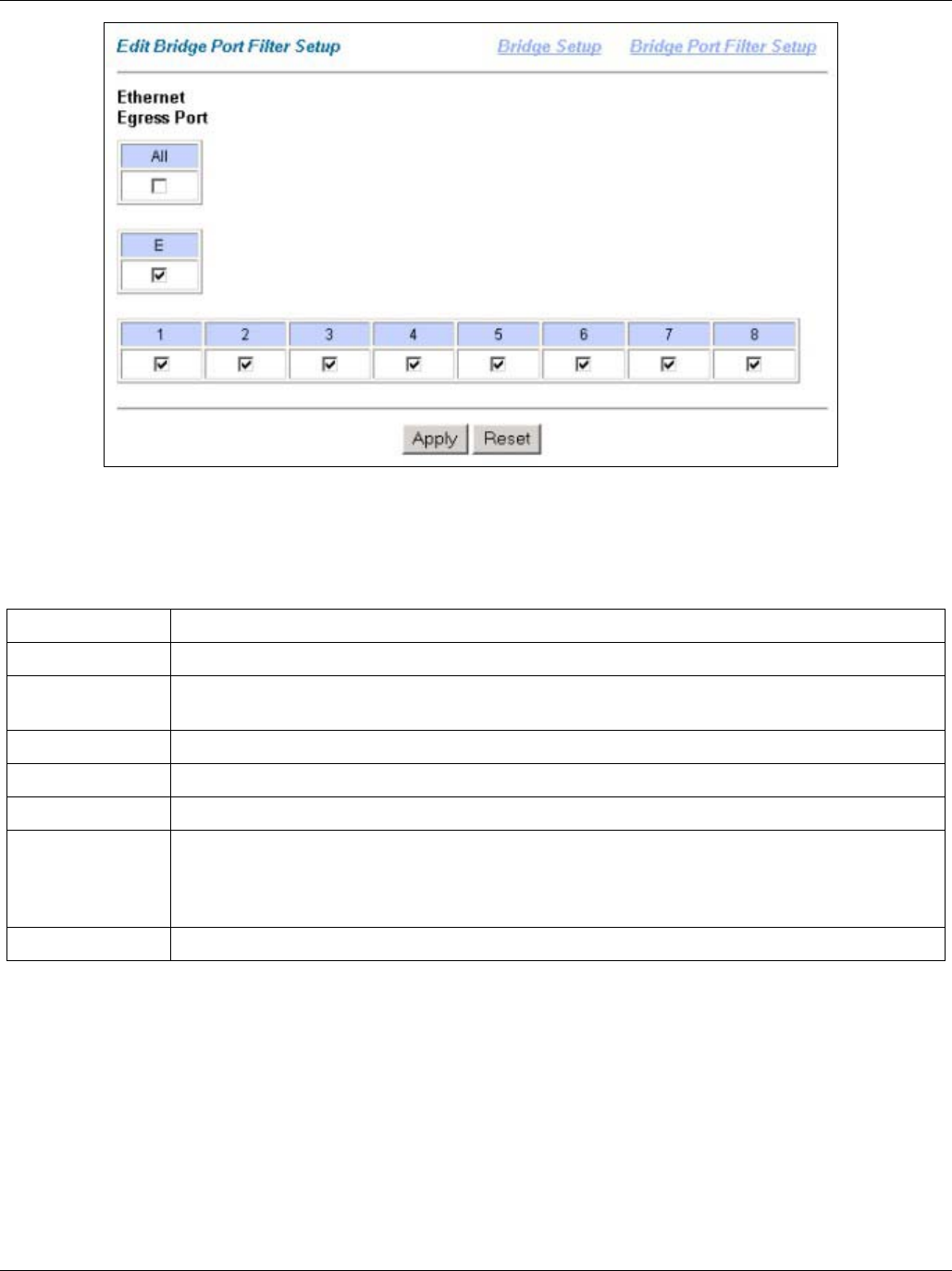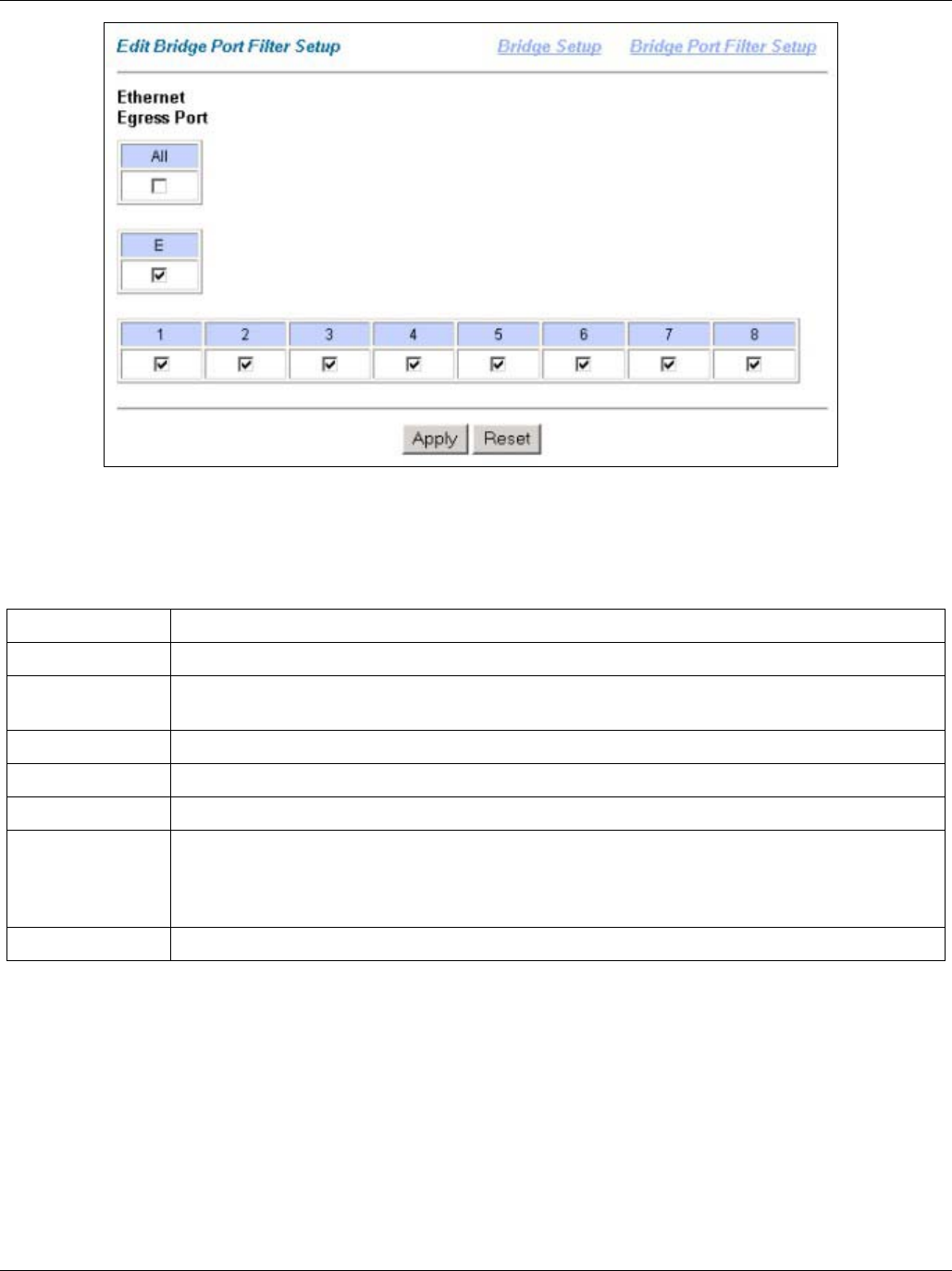
IES-1000 User’s Guide
Getting Started Screens 10-7
Figure 10-6 Edit Bridge Port Filter Setup
The following table describes this screen.
Table 10-5 Edit Bridge Port Filter Setup
LABEL DESCRIPTION
Bridge Setup Click this link to go to the Bridge Setup screen.
Bridge Port Filter
Setup
Click this link to go to the Bridge Port Filter Setup screen.
All Select this check box to forward packets to all ports.
E Select this check box to forward packets to the Ethernet port.
1-8 Select one or more of these check boxes in order to forward packets to specific DSL ports.
Apply Click Apply to save your changes back to the IES-1000's volatile memory. The IES-1000
loses these changes if it is turned off or loses power, so use the Config Save link on the
navigation panel to the left to save your changes to the non-volatile memory when you are
done configuring.
Reset Click Reset to begin configuring this screen afresh.
10.5.2 MAC Filter Setup Screen
Click MAC Filter Setup in the Bridge Setup screen to open this screen.